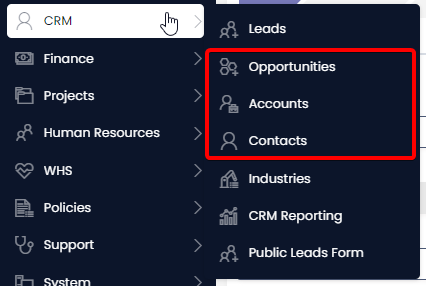Converting a Lead
Converting a Lead in your CRM typically occurs when the lead has progressed through the sales funnel and is ready to make a purchase or become a customer.
When a lead has been Converted this will create an Account, Contact, and Opportunity. After conversion you can manage each Opportunity which allows for more granular reporting. For more information on Sales reporting please see the following page. Sales Dashboard
- In Explorer select CRM > Leads
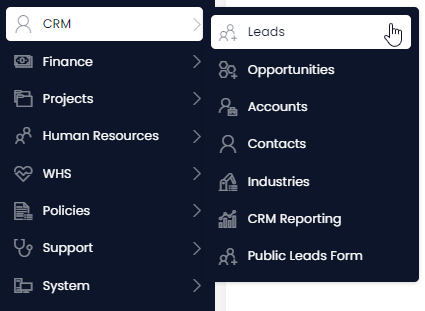
- Click on the Leads List tab
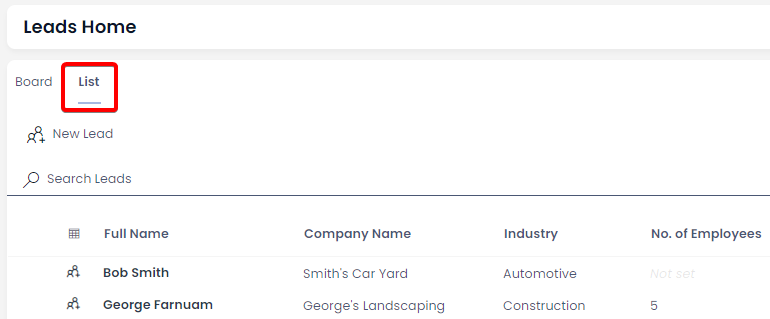
- Open the Lead you wish to edit. (Locate the Lead either by scrolling through the list or using the search bar).

- Press the Convert Lead button

- To navigate to the newly created Contact, Account or Opportunity: go to Explorer Sidebar > CRM.